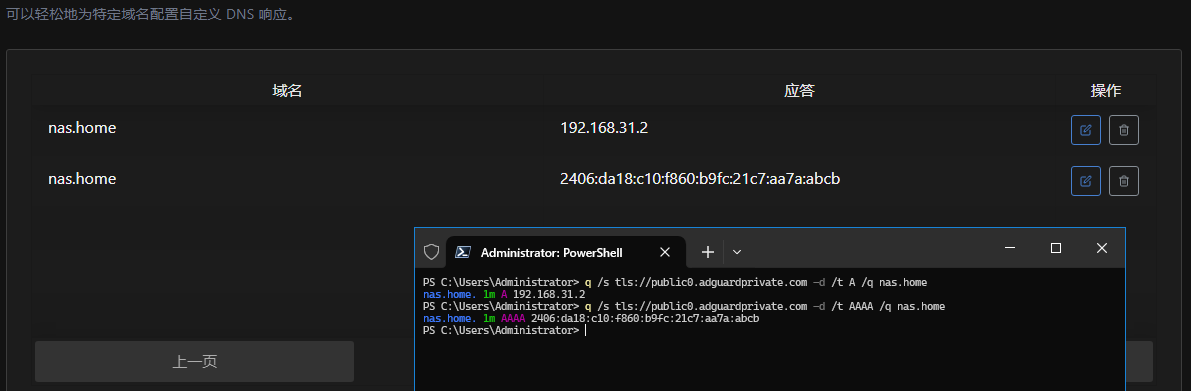Main Services Provided for a Fee
Basic Features
- Access Logs
- Blocking Logs
- Statistics
- Custom Upstream
- Custom Filtering Rules
- Custom Resolution
- Whitelist Mode
Advanced Features
- HTTP3 Support
- DDNS Support
- ECS Support
- Resolution by Traffic Rules
- Block Specific Applications
- Schedule
Access Logs
View internet access logs. The private service provides a 24-hour network access log query.
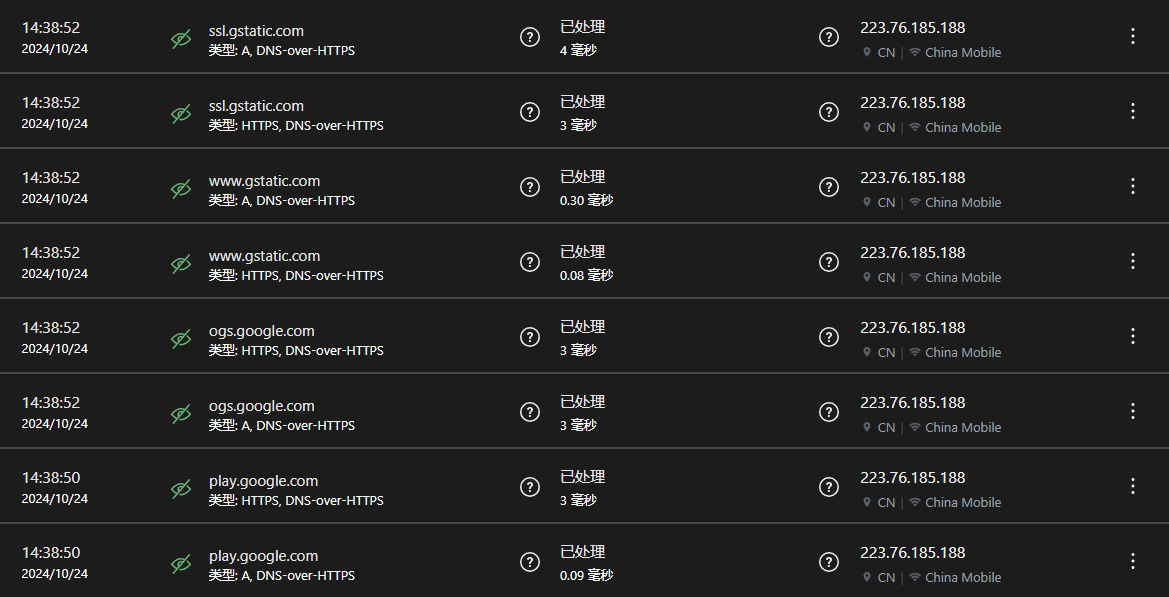
Blocking Logs
View blocking logs to understand which ads are blocked and which websites are blocked.
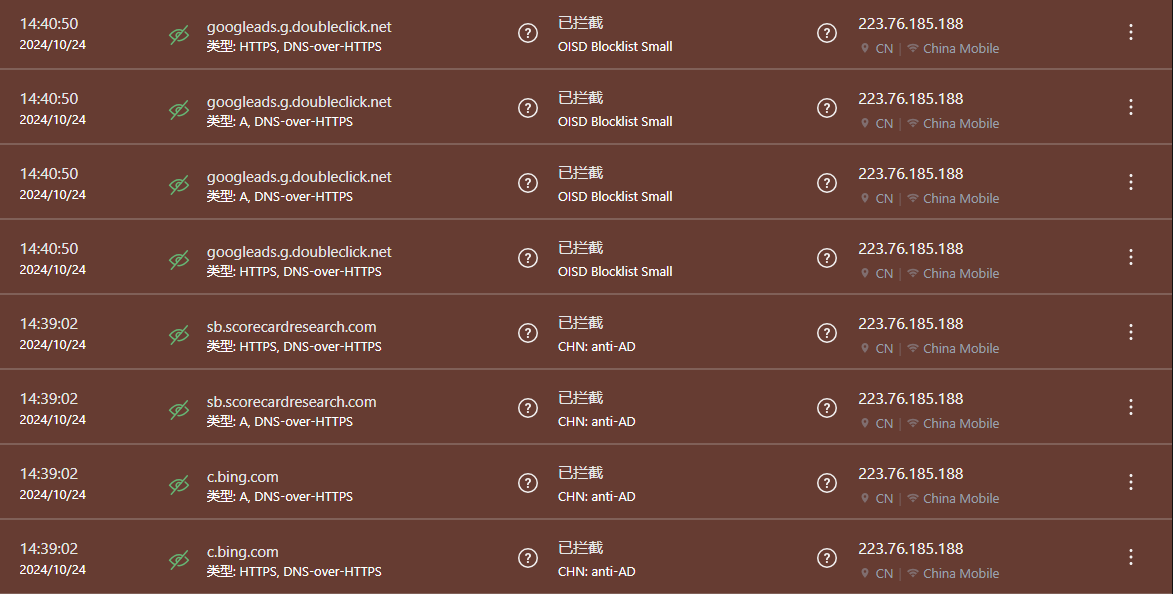
Statistics
The private service provides 24-hour network access statistics to understand user internet habits.
Statistics will show which websites are visited the most and which websites are blocked the most.
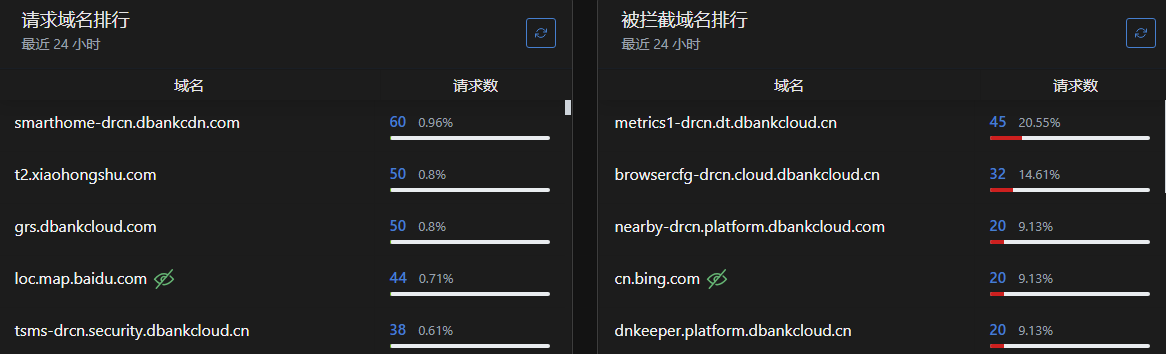
Custom Rules
Create custom rules within the private service to block ads from commonly used applications or allow websites that are not considered ads by the user.
Users may need to view access logs to observe website query records when launching specific applications, in order to add custom rules.
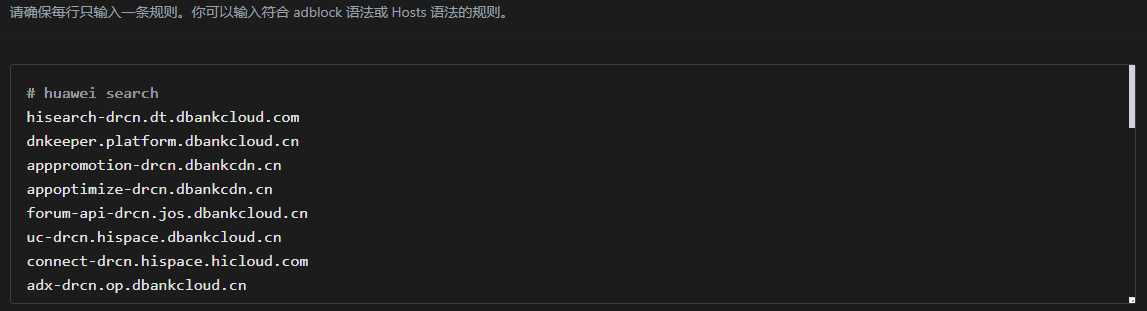
Whitelist Mode
If you need to avoid blocking certain types of websites, you can set whitelist mode, allowing access only to specific websites.
The whitelist has a higher priority than the blacklist; if a website is on the whitelist, it will not be blocked. Users can add commonly used websites to the whitelist to avoid accidental blocking.

Authoritative Resolution
Supports adding authoritative resolution for devices within a company or home, resolving specified names to the IP addresses of home devices, eliminating the need to remember IP addresses.
Users do not need to purchase a domain name or register; they only need to add authoritative resolution rules within the private service.